Managing Inter-company returns
Managing Inter-company returns
#
1. In the buying subidiary select the relevant inetrcompany PO and click the "Authorize Return" button.
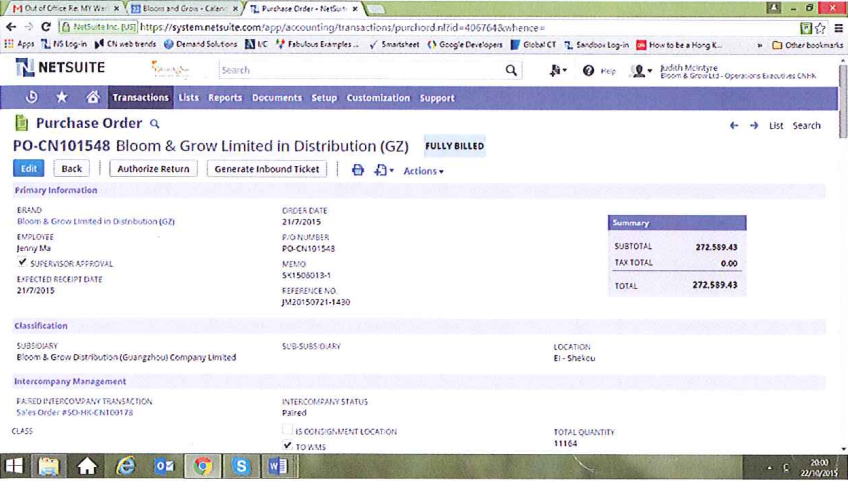
#
2. Enter the following information and then click save:
###
a. DATE: the date that the damaged/faulty goods were discovered
###
b. MEMO: details of damage/fault
###
c. LOCATION: location that goods will be returned from
###
d. ITEMS tab: enter details of goods to be returned
{% hint style="info" %}
See below for screen shots illustrating a. - d.
{% endhint %}
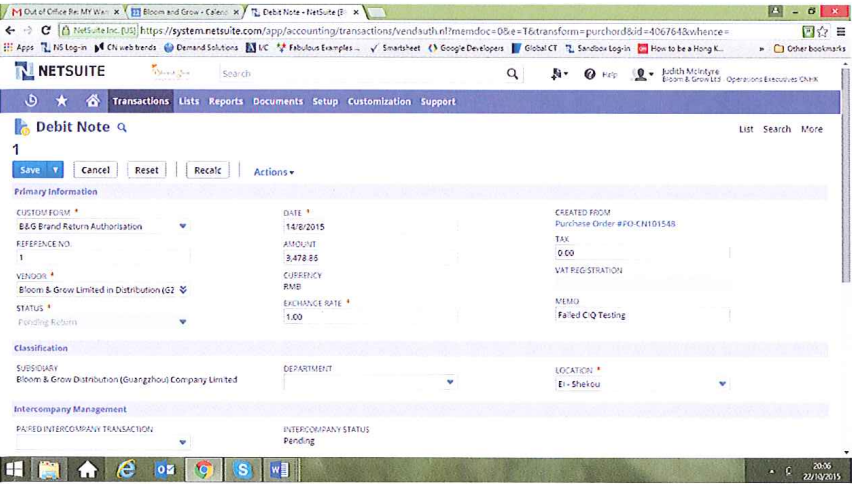

#
3. Saving the return in the buying subsidiary will generate a return authorization in the selling subsidiary. To accept the return follow the path 'Transactions /Customers /Manage Intercompany Return Authorizations' (see below).
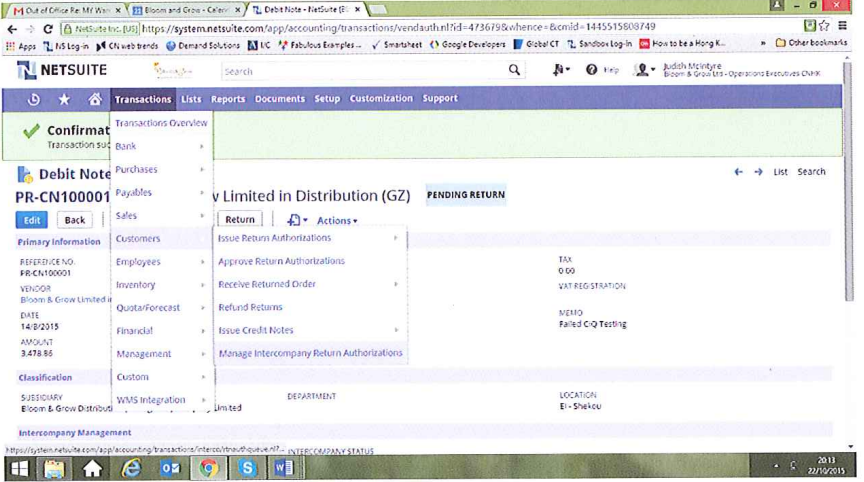
#
4. In the 'Management Return Authorizations' screen pick the applicable customer (in this case Bloom & Grow Distribution (Guangzhou Company Limited) to view the pending returns relating to that subsidiary. Select the applicable return and click the 'Generate Return Authorization' button.
.png)
#
5. After clicking the 'Generate Return Authorization' button an acceptance screen will generate as below:
.png)
#
6. The returning subsidiary will then fulfils the items to return by clicking on the 'Return' Button:
.png)
#
7. The date of the return should be the date that the goods were sent back to the selling subsidiary and the memo line should be populated as previous with the reason for the return
.png)
#
8. The selling subsidiary then receives the items using the path 'Customers/Receive Returned Order/List'
.png)
#
9. Select the relevant customer then the applicable return then click 'Submit':
.png)
#
10. Use the receipt date of the date that the goods were received back into the location in HK. As previous enter the reason for the return in the memo line:
.png)
#
11. Enter the location for the goods receipt in the item line as per below then click the 'Save button:
.png)
#
12. The returning subsidiary then creates the Vendor Credit Note by clicking on the 'Refund' button on the return:
.png)
#
13. Note that the Credit Note should be dated with the same date that the goods were returned to the selling subsidiary. All other fields are pre-populated. Once the date has been entered click on the 'Save button and the Credit Note will be posted:
.png)
#
14. The selling subsidiary will then create the debit note in its ledgers by clicking the 'Refund' button on the Return Authorization screen:
.png)
#
15. As previous the date of return, location of receipt and reason for damage in memo line should be entered then click the 'Save' button to post the credit:
.png)